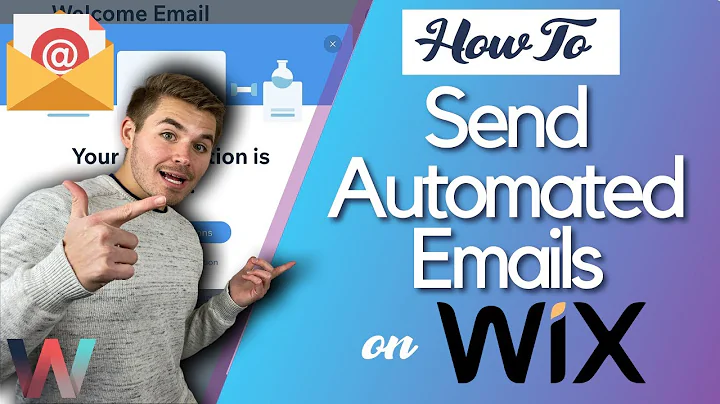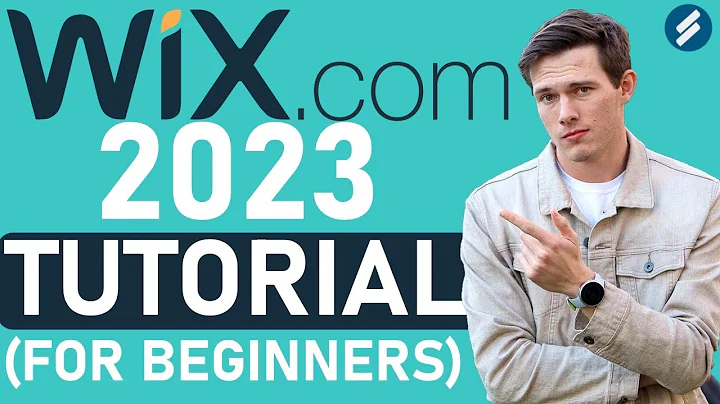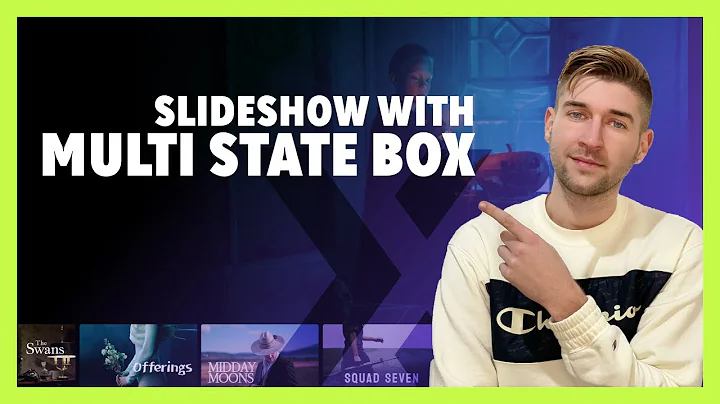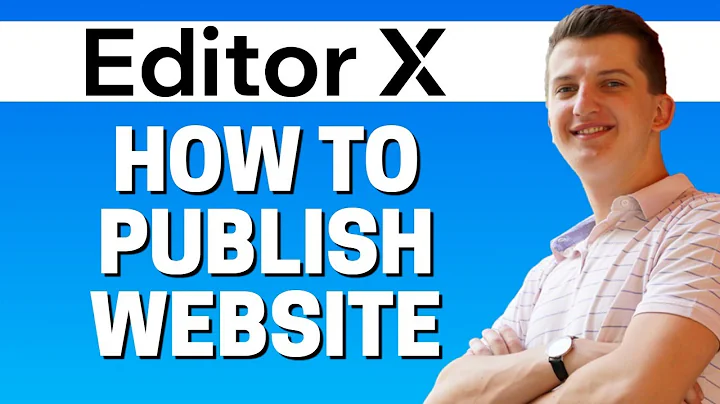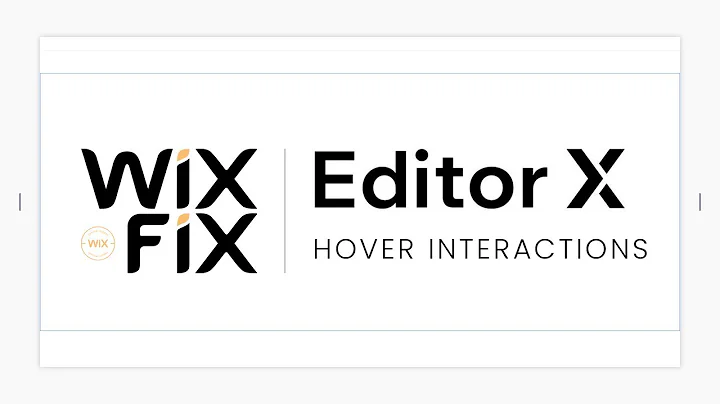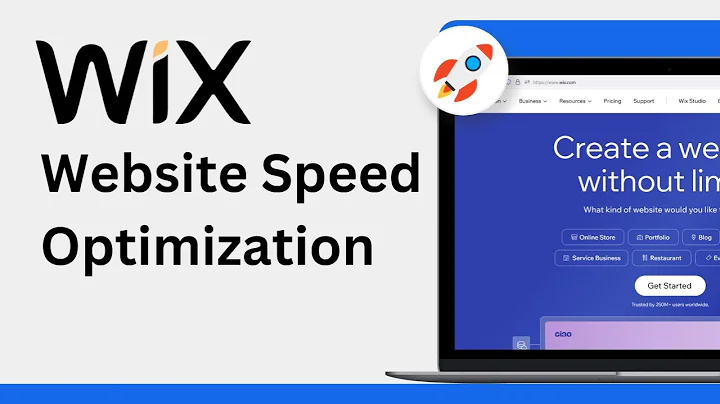Wix Fix
CREATED BY
8:32
Advanced SEO Markup in Wix | Wix Fix
Advanced SEO Markup in Wix | Wix Fix
Hey there, fellow Wix enthusiasts! Are you looking to level up your Wix website by diving into the world of advanced SEO markup? You've come to the right place! In this blog post, we'll discuss how you can add SEO markup or schema markup to your Wix website to give it a competitive edge and possibly boost your search rankings.
But first, if you're into design challenges or just love learning new skills, our community at https://livelearning.editorx.io/editor-x-tv is the place for you! We offer monthly NoCode Design Challenges with amazing prizes, and provide mentoring on how to build design businesses and further your career. If that sounds interesting to you, then be sure to check us out!
Now let's dive into the topic for today: SEO markup (also known as schema markup) and its importance for the visibility of your Wix website.
What is SEO/Schema Markup and Why is it Important?
SEO (Search Engine Optimization) markup, or schema markup, is a type of structured data that helps search engines understand the content on your website. Simply put, this markup enables search engines to offer more informative and relevant search results to their users.
Adding good SEO markup to your Wix website can improve its appearance in the search results – and that's where schema markup comes in. For example, using schema markup for a how-to blog post can make your content appear in Google search results with step-by-step instructions, which can catch users' attention better than your standard search results.
While Wix does apply some general SEO markup to your site and its pages, it's crucial to add custom schema markup to specific pieces of content (like blog posts, recipes, or products) to give your website an extra edge in terms of SEO performance.
How to Add SEO Markup to Your Wix Website
Now that we've covered what SEO markup is and why it's essential, let's dive into how you can add this to your Wix website.
Step 1: Decide on the Type of Schema Markup
First, you need to determine what kind of schema markup would be most appropriate for your content. There are several different types of markup, like Recipe, HowTo, Product, and more, which you can browse on the Schema.org website.
For example, if your blog post is a how-to tutorial, you'll want to use the HowTo schema markup. For a step-by-step guide on how to create a blog on Wix (as mentioned earlier), you would apply the HowTo markup to improve search visibility.
Step 2: Generate Your Schema Markup
Once you've selected the appropriate schema markup type, it's time to generate it. There are several schema markup generators available online, like https://technicalseo.com/tools/schema-markup-generator/, that can do the heavy lifting for you.
Simply enter the required information, such as the title, description, and steps of your how-to guide, and the generator will create the markup for you in JSON-LD format.
Step 3: Add the Schema Markup to Your Wix Website
Now that you've generated your schema markup, it's time to add it to your Wix website. Here's how you can do it:
1. Log in to your Wix account and navigate to the specific page you want to add the SEO markup to.
2. In the Wix Editor, click on "Settings" in the left-hand toolbar.
3. Select "Custom Code" near the bottom of the settings menu.
4. Click on the "Add Custom Code" button.
5. In the "Add Custom Code" modal, choose "Body - start" as the code placement, and select "All pages" or "Only this page" depending on your preference.
6. Paste your generated schema markup code into the field under "Enter your code".
7. Click "Apply" and then "Publish" to save your changes.
That's it! You've successfully added custom SEO markup to your Wix website. This should help improve your website's search rankings and possibly increase the likelihood of appearing in enhanced search results like featured snippets.
Wrap Up
Adding SEO/schema markup to your Wix website can be an effective way to boost your site's search performance and visibility. Remember to choose the appropriate schema markup for your content, generate the markup code with an online tool, and add it to your Wix site using the Custom Code feature.
Lastly, don't forget to check out https://livelearning.editorx.io/editor-x-tv for some fantastic monthly NoCode Design Challenges and mentorship opportunities, which can help you level up your web design game and further your career in the world of design. Happy designing!

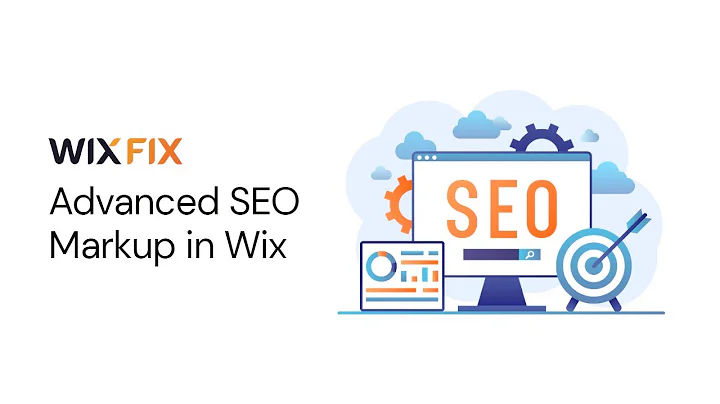
Join over 5,000+ people learning, helping each other to scale their freelance/design business, taking no-code challenges, collaborating, talking about their projects, and more!
Join Designers & Creatives From All Over The World!

More Like This #Tag
How To Send Automated Emails in Wix - Wix.com Training Tutorial + AUTOMATED FUNCTIONS
Wix Training Academy
10:06